Making Splunk searches using REST API. When you have already learned how to make search requests in Splunk GUI, it may be nice to figure out how do the same from your own scripts using the Splunk REST API.
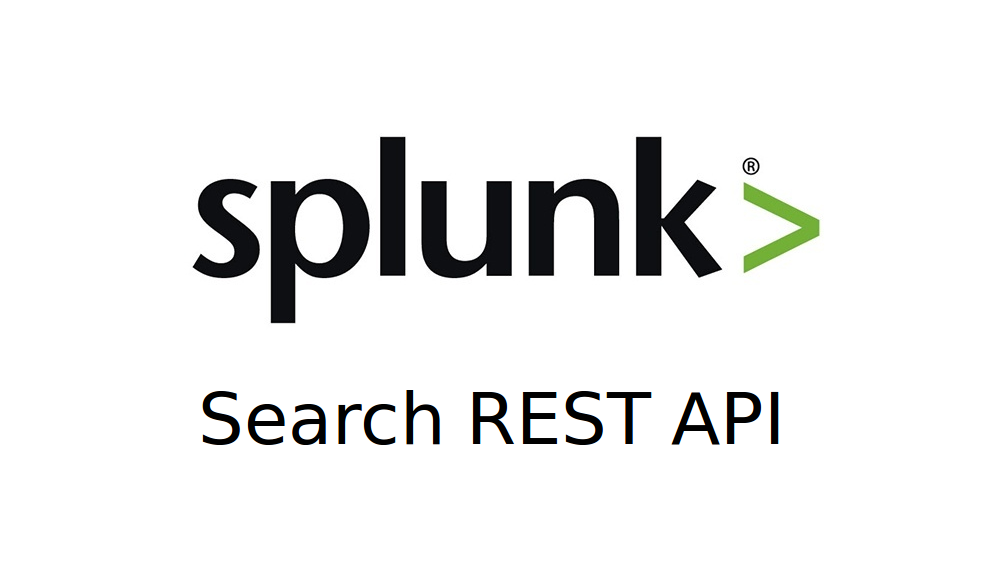
It’s really easy!
Ok, we have a Splunk SIEM account:
user="user"
pass="Password123"
And we want to execute this search request:
search='search index="index_nessus" host="192.168.56.50"'
First of all we need to get ID of our search request (make sure that 8089 port is open! ?):
curl -u $user:$pass -k https://192.168.56.101:8089/services/search/jobs -d search="$search"
<?xml version="1.0" encoding="UTF-8"?>
<response>
<sid>1490878950.3029</sid>
</response>
Now, having this ID we can check if the results of this search request are available:
curl -u $user:$pass -k https://192.168.56.101:8089/services/search/jobs/1490878950.3029
This command will return a huge a xml. We need to figure out if it is finished or not:
curl -s -u $user:$pass -k https://192.168.56.101:8089/services/search/jobs/1490878950.3029 | grep "dispatchState"
<s:key name="dispatchState">DONE</s:key>
When dispatchState is DONE, we can get the results:
curl -u $user:$pass -k https://192.168.56.101:8089/services/search/jobs/1490878950.3029/results/ --get -d output_mode=csv
This command will return 200 lines of text like this:
...
"index_nessus~11~C780C931-CD4E-4CE4-ACEC-6240AF49DAB2","11:3468150",1490703404,"{""scan_group"":""vm_moscow"", ""plugin_output"":""Port 135/tcp was found to be open"", ""protocol"":""tcp"", ""severity"":""0"", ""script_version"":""$Revision: 1.73 $"", ""risk_factor"":""None"", ""solution"":""n/a"", ""plugin_modification_date"":""2017/03/27"", ""pluginName"":""Netstat Portscanner (WMI)"", ""agent"":[""windows""], ""pluginFamily"":""Port scanners"", ""synopsis"":""The list of open ports could be retrieved via netstat."", ""pluginID"":""34220"", ""plugin_name"":""Netstat Portscanner (WMI)"", ""fname"":""wmi_netstat.nbin"", ""plugin_publication_date"":""2008/09/16"", ""plugin_type"":""local"", ""svc_name"":""epmap"", ""port"":""135"", ""description"":""Using the WMI interface, it was possible to get the open ports by running the netstat command remotely.""}",14,"192.168.56.101"
...
It’s some plugin data from Nessus scan results.
And if we use “| table ” operator, in results we also get great parsable csv table. Therefore, you do not need to mess around with the creation of reports, as in the case of searching in Splunk graphical interface.
Upd. 04.10.2018 Recently I made some python scripts to automate Splunk searches via API. This functionality can be very useful to debug the searches for dashboards. Or you even can get some events from Splunk and put them back with some different data, for example if some connector was broken for a day.
Let’s say we want to get all events from ‘important_index’ for 10/04/2018. First of all, we need to get ID for the search:
import requests
search='index="important_index" earliest=10/04/2018:0:0:0 latest=10/04/2018:23:59:00'
data = {'search': search, 'max_count':'10000000'}
response = requests.post('https://splunk.corporation.com:8089/services/search/jobs', data=data,
auth=(splunk_user, splunk_user_password), verify=False)It will return an xml, so we can parse it with Python etree module:
import xml.etree.ElementTree as ET
root = ET.fromstring(response.text)
for tag in root:
job_id = tag.textNow we should check the status of the job until it is ‘DONE’:
import xml.etree.ElementTree as ET
def get_dispatch_state(xml_text):
root = ET.fromstring(xml_text)
dispatchState = ""
for tag in root:
if "content" in tag.tag:
for tag2 in tag:
for tag3 in tag2:
if tag3.attrib['name'] == "dispatchState":
dispatchState = tag3.text
return (dispatchState)
status = "UNKNOWN"
while status != "DONE":
response = requests.post('https://splunk.corporation.com:8089/services/search/jobs/' + job_id,
auth=(splunk_user, splunk_user_password), verify=False)
status = get_dispatch_state(response.text)
print(status)
time.sleep(5)Output:
PARSING
DONE
And finally we should repetitive results of the job. We can get no more than 50000 event in one request, so it will be necessary to make several requests and use an offset:
data = {'output_mode': 'json'}
offset = 0
results_fullness = False
events = list()
while not results_fullness:
response = requests.get('https://splunk.corporation.com:8089/services/search/jobs/' + job_id + \
'/results?count=50000&offset='+str(offset),
data=data,
auth=(splunk_user, splunk_user_password), verify=False)
response_data = json.loads(response.text)
print("Count: " + str(len(response_data['results'])))
events += response_data['results']
if len(response_data['results']) == 0: #This means that we got all the results
results_fullness = True
else:
offset += 50000
print("All: " + str(len(events)))Output:
Count: 50000
Count: 2751
Count: 0
All: 52751
Now we will have all the events in events variable.

Hi! My name is Alexander and I am a Vulnerability Management specialist. You can read more about me here. Currently, the best way to follow me is my Telegram channel @avleonovcom. I update it more often than this site. If you haven’t used Telegram yet, give it a try. It’s great. You can discuss my posts or ask questions at @avleonovchat.
А всех русскоязычных я приглашаю в ещё один телеграмм канал @avleonovrus, первым делом теперь пишу туда.

Pingback: Vulnerability Management for Network Perimeter | Alexander V. Leonov
Pingback: How to list, create, update and delete Grafana dashboards via API | Alexander V. Leonov